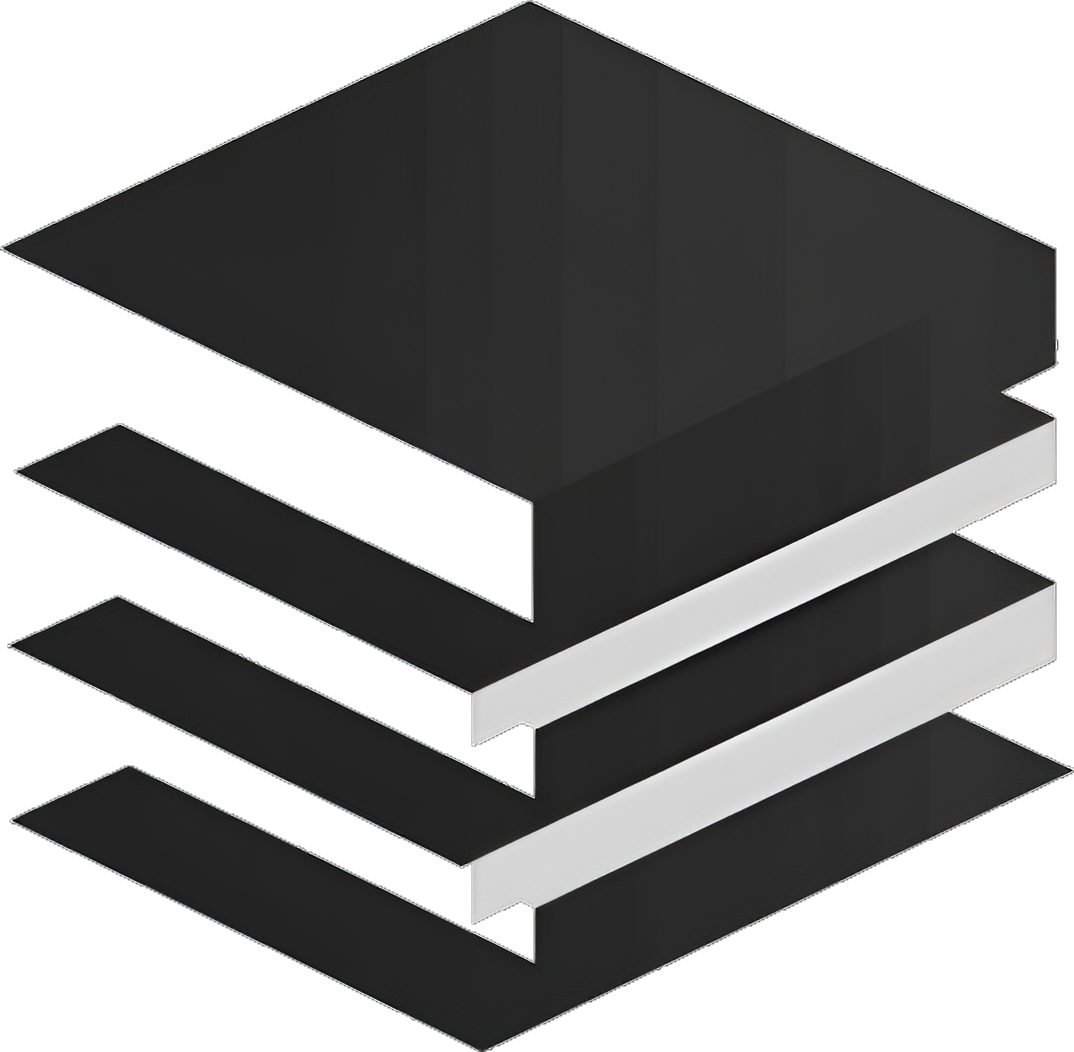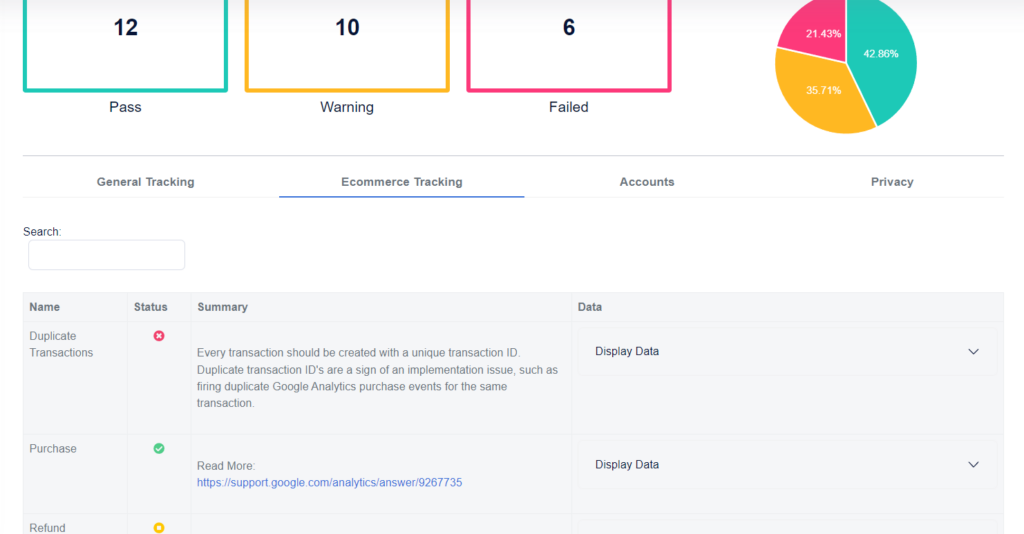For ecommerce stores, corporate websites, and other types of websites, Google Analytics offers essential insights into visitor traffic and marketing performance. However, SaaS companies face unique challenges and opportunities with this tool. This guide will explore how to adapt Google Analytics for the specific needs of SaaS products, ensuring you gather the most relevant data and insights.
Tailoring Google Analytics for SaaS
Understanding SaaS Analytics Needs
SaaS businesses differ from standard e-commerce in their analytical requirements. Unlike e-commerce sites focusing on transactions and lead generation, SaaS platforms emphasize registered users and recurring revenue. This distinction necessitates a different approach to data interpretation in Google Analytics.
Customizing Google Analytics
While not initially designed for user behavior tracking, you can modify Google Analytics to suit your SaaS needs. By implementing strategic changes, you’ll enhance your understanding of product engagement and marketing effectiveness.
Comparing Analytics Platforms
Google Analytics vs. Specialized Tools
Platforms like Heap, Amplitude, and Mixpanel excel in analyzing user-product interactions but may be costly, particularly for startups. Google Analytics, accessible to SaaS owners at various stages, should complement a specialized SaaS analytics tool for a comprehensive data overview.
Setting Up for Success
Assuming the setup of Google Analytics and Google Tag Manager on your site, the focus shifts to adjusting your implementation for your SaaS product.
Key Features and Benefits of Google Analytics
Enhanced Data Collection
GA4’s robust data collection capabilities empower SaaS businesses to gather valuable insights from various touchpoints, including website visits, app usage, and customer interactions. This comprehensive data collection enables businesses to track key metrics such as user engagement, conversion rates, and customer lifetime value (CLTV).
Machine Learning and AI-Powered Insights
GA4 leverages the power of machine learning and artificial intelligence (AI) to provide actionable insights and predictions. These advanced algorithms help SaaS businesses identify trends, patterns, and anomalies in their data, enabling them to make informed decisions and optimize their marketing strategies.
Cross-Platform Measurement
In today’s multi-device world, users interact with SaaS products across multiple platforms and devices. GA4’s cross-platform measurement capability allows businesses to track user journeys seamlessly across devices, providing a unified view of customer behavior and preferences. This comprehensive understanding enables SaaS businesses to deliver a consistent and personalized experience across all channels.
Predictive Analytics
GA4’s predictive analytics capabilities empower SaaS businesses to anticipate customer behavior and trends. By leveraging historical data and machine learning algorithms, GA4 can identify potential churn risks, predict customer lifetime value, and optimize marketing campaigns for better targeting and personalization.
Enhanced Reporting and Visualization
GA4 introduces a revamped reporting interface that offers customizable dashboards, intuitive visualizations, and drill-down capabilities. This user-friendly interface enables SaaS businesses to easily access and analyze data, identify key insights, and make data-driven decisions.
Practical Applications of Google Analytics
Optimizing Marketing Campaigns
GA4’s data-driven insights help SaaS businesses optimize their marketing campaigns for better targeting, personalization, and ROI. By analyzing user behavior, conversion rates, and customer engagement metrics, businesses can identify high-performing channels, refine their messaging, and allocate marketing budgets more effectively.
Improving Customer Experience
GA4 empowers SaaS businesses to understand customer pain points, identify areas for improvement, and deliver a seamless customer experience. By tracking user interactions, identifying friction points, and analyzing customer feedback, businesses can make informed decisions to enhance product usability, resolve customer issues promptly, and increase overall customer satisfaction.
Driving Product Development
GA4 provides valuable insights into user behavior, preferences, and pain points, enabling SaaS businesses to make informed decisions about product development. By analyzing feature usage, identifying underutilized functionalities, and understanding customer feedback, businesses can prioritize product improvements, develop new features that address customer needs, and stay ahead of the competition.
Measuring Customer Lifetime Value (CLTV)
GA4’s advanced analytics capabilities allow SaaS businesses to calculate CLTV accurately. By tracking customer behavior over time, analyzing retention rates, and measuring the impact of marketing campaigns, businesses can determine the long-term value of their customers and optimize their marketing and customer success strategies accordingly.
Event Tracking for SaaS Products
Event tracking in Google Analytics 4 (GA4) plays a critical role in understanding user interactions within SaaS products. Unlike its predecessor, GA4 emphasizes event-based data, making it more adaptable to the intricate user journeys typical in SaaS platforms. This section will delve into how event tracking works in GA4, highlighting key examples of events and custom dimensions relevant for SaaS products.
In GA4, an event represents any type of user interaction with your product that you want to track. This could range from button clicks to form submissions or usage of specific features. GA4 automatically tracks some events, but the real power lies in defining and tracking custom events that are unique to your SaaS application.

Automatic vs. Custom Events
- Automatic Events: GA4 automatically tracks certain basic interactions, such as page views and user engagement. These events require no additional setup.
- Custom Events: For more specific insights, SaaS companies can define custom events. These events are tailored to track interactions that are crucial for understanding user behavior in a SaaS context.
Implementing Event Tracking
To track custom events, you can either use the GA4 interface or integrate event tracking codes into your application. The process involves:
- Defining the Event: Identify the user action or interaction you want to track.
- Implementing the Code: Add the necessary tracking code to your SaaS application. This typically involves JavaScript code snippets that trigger when the user performs the defined action.
- Testing and Validation: Use GA4’s real-time reporting features to test and ensure that the event tracking is working as intended.
Events to Track in SaaS
- Feature Usage: Track interactions with specific features of your SaaS product, like creating a new project, exporting a report, or setting a reminder.
- Account Changes: Capture events related to account modifications, such as upgrading plans, changing settings, or adding new team members.
- Engagement Metrics: Track how long users engage with certain features or sections of your product.
- Conversions: Track user registrations, subscriptions, and recurring subscriptions.
- Error Tracking: Monitor events related to errors or issues encountered by users, which can be invaluable for improving product stability and user experience.
You can use this information to alter those areas specifically and model them after the sections of your funnel that are working well. These improvements will allow your sales pipelines to perform better and, in the end, result in more subscriptions.
As a SaaS product and business, your primary goal is subscriptions, so some important goals would probably be a purchase and secondary goal might be a registration or a lead subscription.
Custom Dimensions for Enhanced Insights
Custom dimensions in GA4 allow you to append additional data to events, providing deeper context. For SaaS products, relevant custom dimensions might include:
- User Role: Classify users based on their role (e.g., admin, regular user, guest) to understand how different user types interact with your product.
- Subscription Level: Track the subscription tier of users to analyze how engagement varies across different plan levels.
- Team Size: For products used by teams, tracking the team size can provide insights into usage patterns based on team dynamics.
- Feature Utilization: Tag events with specific feature names to analyze which features are most popular or underused.
Ecommerce and Tracking Recurring Revenue
Google Analytics platform wasn’t built with SaaS products in mind. Since your analytics aren’t based on multiple purchases but based on subscriptions, there are some creative tweaks you’ll need to make.
As a SaaS business, the main metrics you’ll want to keep track of are:
- User signups/registrations. They may sign up for a free trial or just register an account.
- Users that upgrade to a paid subscription. User has entered their payment details and confirmed their subscription.
- When payments are taken to continue their subscription. Each time that the subscription renews, whether that’s monthly or yearly, it needs to be tracked. It can include payments taken via PayPal, Stripe, or whichever processing system you use.
If you have Google Analytics Enhanced Ecommerce, you can track this information, but it can become difficult to track what happens after. Since it’s a subscription, the processing of payments and other events takes place over multiple sessions and therefore is hard to track.
Google Analytics tracks data within a session structure, so when actions take place over multiple sessions, it may not group the data correctly. But, there’s a workaround.
You can create custom dimensions for all user subscriptions using their user IDs and client IDs.
But what about tracking recurring revenue? That’s the revenue that is processed on a recurring basis based on the particular subscription. Google Analytics will receive the payment details from the app’s transaction information via Google Analytics Measurement Protocol.
User ID and Multi-Device Tracking
In the realm of SaaS, where customer journeys often span across multiple devices and sessions, accurately tracking user behavior is paramount. Google Analytics 4 (GA4) addresses this challenge with its User ID feature, a powerful tool that provides a cohesive view of user interactions, irrespective of the device or platform they use.
Details on User ID Tracking
GA4 assigns a unique Client ID to each user, specific to the device or browser they’re using. However, this approach fragments user data when the same individual accesses the SaaS platform from different devices. To counteract this, GA4 allows the integration of a User ID system, which overrides the Client ID, enabling consistent tracking of a single user across multiple touchpoints.
Benefits of User ID Tracking in GA4
- Unified User Journey Insights: With User ID tracking, GA4 offers a comprehensive view of a user’s journey, providing invaluable insights into cross-platform behaviors and preferences.
- Enhanced User Segmentation: This feature enables SaaS companies to segment their audience more accurately, understanding user behavior in a more nuanced way.
- Improved Data Accuracy: By tracking users across devices, GA4 reduces data fragmentation, leading to more accurate and reliable analytics.
- Personalized User Experience: Understanding user behavior across multiple devices helps in crafting personalized experiences, improving user engagement and satisfaction.
Setting Up User ID in GA4
Implementing User ID tracking in GA4 involves a few steps:
- Configuration: Start by configuring the User ID settings in your GA4 property. This setup involves defining a User ID parameter, which is then linked to a unique identifier from your SaaS application (e.g., a login ID).
- Tagging and Data Layer: Utilize tools like Google Tag Manager to push the User ID to the data layer every time a user logs in or interacts with your platform. This process ensures the User ID is consistently sent along with event data to GA4.
- Privacy Compliance: It’s crucial to ensure that the User ID does not contain personally identifiable information (PII). Instead, use a pseudonymized identifier, aligning with privacy regulations and data protection standards.
With User ID tracking, SaaS companies can delve into user behavior patterns that were previously obscured by device-based tracking. This insight enables them to tailor their strategies, whether it’s optimizing the user interface for different devices, customizing marketing messages, or developing features that resonate with user needs across platforms.
Data Privacy and Tracking Consent
Google Analytics, as a third-party service, collects and processes personal data, such as IP addresses, device information, and browsing behavior, to provide website owners with valuable insights.
Complying with privacy regulations like the GDPR and CCPA presents a significant challenge for businesses, especially those with a global reach or a large customer base. Obtaining valid consent from website visitors requires implementing robust consent management mechanisms, such as clear and conspicuous privacy notices, granular consent options, and the ability to withdraw consent easily.
Google Analytics and Consent
To ensure compliance with privacy regulations, Google has introduced several features and updates to its Analytics platform, including:
Consent Mode
Google Analytics offers a consent mode that allows website owners to collect data only from users who have explicitly consented to the use of cookies and other tracking technologies. This mode ensures that personal data is processed only with the user’s consent.
Data Retention Controls
Businesses can set data retention periods for the information collected by Google Analytics, ensuring that personal data is not stored indefinitely. This helps organizations comply with regulations that require the deletion of personal data upon request.
Anonymization Techniques
Google Analytics provides anonymization techniques, such as IP address masking and data aggregation, to minimize the risk of identifying individual users. This helps protect the privacy of website visitors while still allowing businesses to collect valuable insights.
For more detailed information see Google’s policy and the implementation of this can vary greatly by application and development team.
Best Practices for Compliance
To effectively address the challenges of privacy consent and ensure compliance with regulations like the GDPR and CCPA, businesses should consider the following best practices:
- Implement a Comprehensive Privacy Policy: Develop a clear and comprehensive privacy policy that outlines the types of personal data collected, the purposes of data processing, and the rights of individuals under applicable privacy laws.
- Obtain Explicit Consent: Obtain explicit consent from website visitors before collecting and processing their personal data. This can be achieved through clear and conspicuous consent banners, opt-in forms, or other mechanisms that allow users to make informed choices about their data.
- Provide Granular Consent Options: Offer granular consent options that allow users to choose the specific purposes for which their data can be processed. This empowers individuals to have more control over their data and builds trust with your organization.
- Enable Easy Withdrawal of Consent: Provide users with the ability to easily withdraw their consent at any time. This can be done through a dedicated withdrawal mechanism on your website or by contacting your organization directly.
- Implement Robust Data Security Measures: Implement robust data security measures to protect personal data from unauthorized access, use, or disclosure. This includes encryption, access controls, and regular security audits.
Conclusion
Google Analytics 4 emerges as a versatile and powerful tool for SaaS businesses, transcending traditional analytics to meet the unique demands of the SaaS model. By understanding and leveraging the distinct features of GA4, from enhanced data collection to advanced machine learning insights, SaaS companies can gain a holistic view of user interactions across platforms, drive informed product development, and enhance customer experiences. Custom event tracking and the implementation of User ID tracking play pivotal roles in painting a complete picture of user behavior, ensuring accurate segmentation and personalization.
Furthermore, adherence to data privacy and tracking consent regulations ensures that SaaS businesses remain compliant while extracting maximum value from their analytics. Ultimately, by thoughtfully adapting and applying GA4’s capabilities, SaaS businesses can not only understand their current performance but also strategically position themselves for future growth and success.
Free Google Analytics Audits
We partner with Optimo Analytics to get free and automated Google Analytics audits to find issues or areas of improvement in you GA property.